Create an outbound shipment from an electronic request
Before you start this section, make sure you read Create an Outbound Shipment from a Paper Request . The steps for fulfilling an electronic request are exactly the same, except instead of entering the request from paper, the other depot has already created the request for you.
Find your open requests
Since electronic requests are created by requesting depots, you do not have to create a stock movement from scratch. You will create a stock movement from that existing electronic request submitted by the requesting depot. So, let's take a look on how to find and open the submitted electronic requests.
There are two main ways to find and open the electronic requests:
List Outbound Stock Movements
On the Top Menu Bar, hover over Outbound and select List Requests. This will load all requests from requesting depots that are not complete yet.

List Requests Dashboard indicator
A dashboard indicator named "Open Stock Requests" shows the number of open electronic requests in the dashboard. Click on the indicator to see the list.
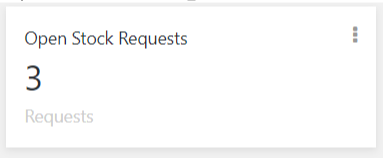
Open and Process Requests
Once you find the electronic request you wish to process, click on the identifier or name to go to the view page.
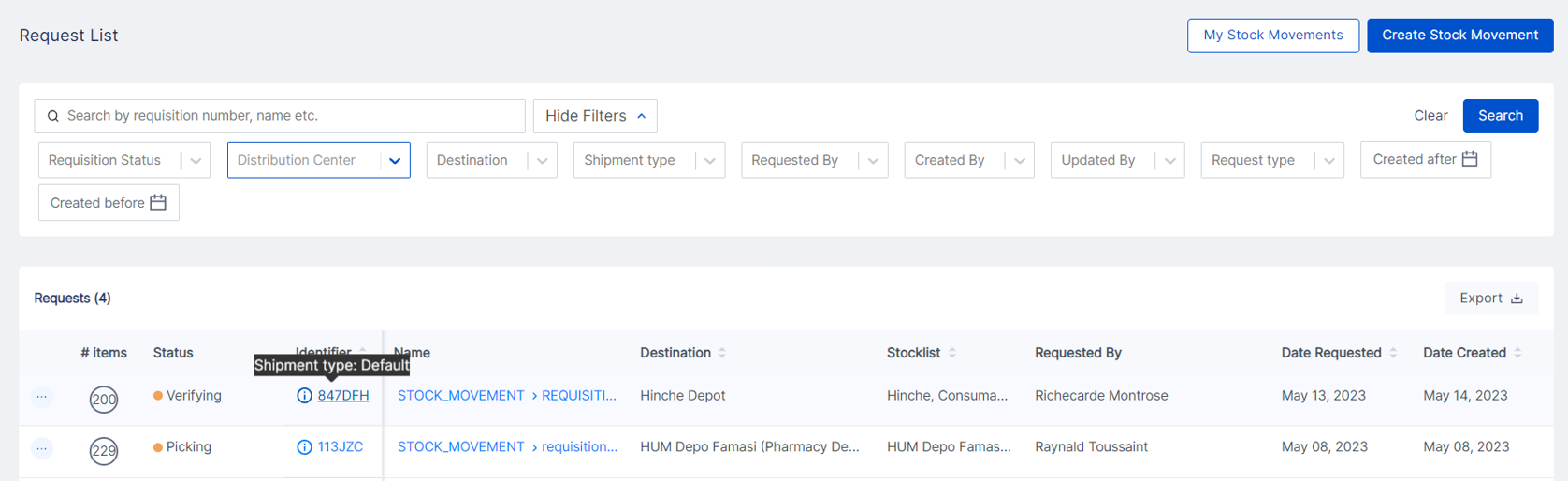
On the View page, click on Edit.
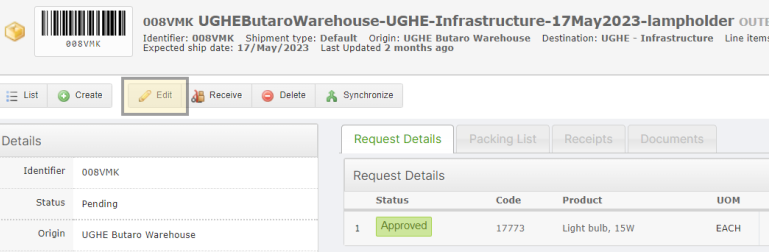
This will bring you to the a slightly altered version of the outbound stock movement edit page:
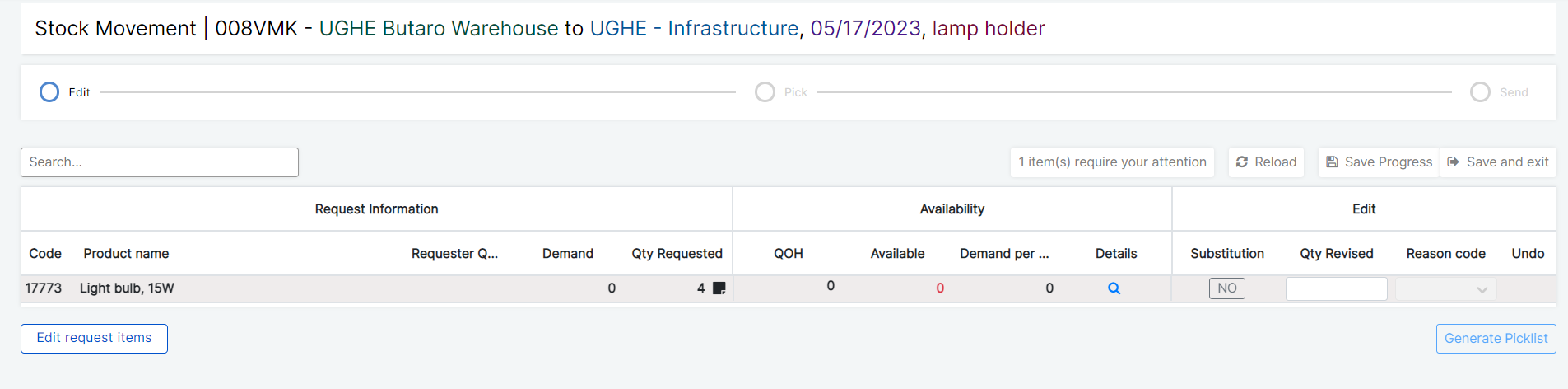
This page shows all of the information entered by the requestor as well as your own availability. The fields are:
- Request Information (Information entered by the Requestor)
- Code
- Product name
- Stocklist qty (Displayed if request is placed using a stocklist)
- Requestor QOH (This is the QOH at the requesting depot that they used to determine their request.)
- Demand (Displayed if request is placed using a stock list)
- Qty Requested (Final qty the depot is asking for. Should be based on QOH and demand data, but can be manually edited so is not necessarily an exact match)
Comment (If there is a comment, a sticky note will appear next to qty requested. Hover over to see the comment. The requestor should use this field to explain any unusual requests)
If the Requesting Depot has informed you that the Request Information needs to be updated, you can do so. Please see this document for instructions: Edit Submitted Electronic Requests.
- Availability (This is the QOH and demand data for your depot)
- On Hand (This is the QOH at your depot).
- Available (This is the amount of your on hand qty that is available to send, i.e. not picked or recalled. This will be red if the available amount is less than the Qty requested).
Demand per Month (This is your demand per month for the item requested. This will help you note if you don't have enough QOH to fulfill anticipated requests for the month).
- Edit (Here you can edit the quantities based on your availability)
- Substitution (Shows yes if available. Press to substitute the item).
- Qty revised (Enter if you need to change the qty requested for any reason. Leave empty if you can provide the quantity as requested).
- Reason Code (Enter the reason you changed the qty requested. Required if qty revised is filled in)
- Undo (if you have made a change, can press to undo the change
You can make edits to the request using the same process as described in the paper stock movements. Once you press Generate Picklist, you will proceed to the pick page, and all steps will be exactly the same as in the regular outgoing stock movement workflow.
Refer to that workflow for detailed instructions on the Pick, Pack, and Send pages.
